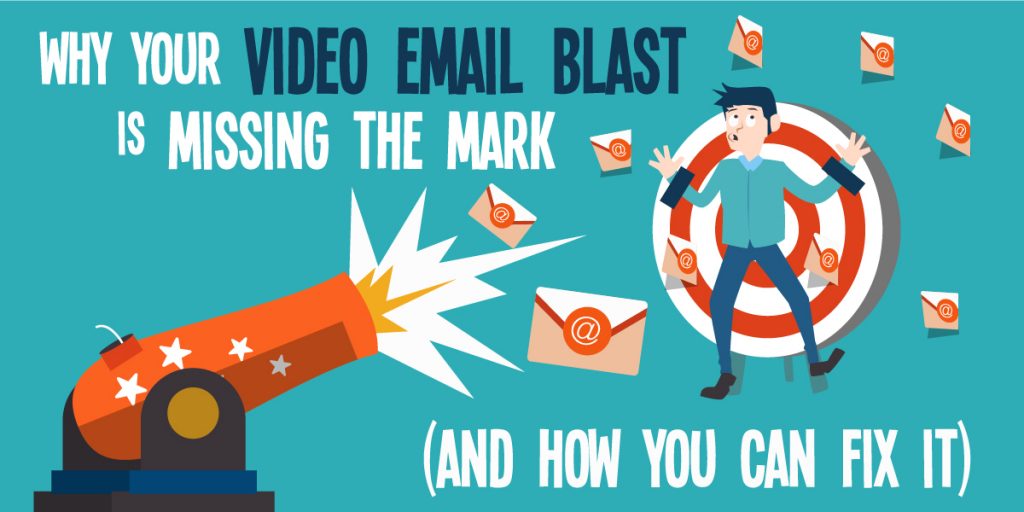Someone recently asked me, “what are some of the most common questions clients ask you time and time again?” A few came to mind, but one in particular stood out.
“I want to send an email blast out to my customers; how do I add my video to it?”
Email remains one of the most effective marketing tools available today. And considering click-thru rates increase 2-3x (source: Forrester), and audiences will spend 8x longer on an email with a video than a static one (source: Marketing Sherpa), incorporating video into your emails is a no-brainer! It’s also quick and easy to do, IF you do it right. But all the various email providers’ specs, spam filters, mailbox size limits, automation software rules, etc., add an unfortunate layer of complexity. And who wants to spend precious time researching it all?!
Ain’t nobody got time for that! Except us…
So after years of setting up video email campaigns for our clients, here are our recommended approaches, complete with step-by-step instructions, just for you.
But, first…
Let’s start with the one thing I NEED you to take away from this post…
Do NOT, I repeat DO NOT, insert your video directly into your email!
This can be done with HTML5, but it’s the biggest, and I mean BIGGEST mistake you can make. I know what you’re thinking, “but if the video plays directly within my email and the viewer never has to leave their inbox, that’s way more convenient!”
Yes, it is more convenient for the mere 58% of your audience who will actually see it (source: Email Monks). And the other 42%? They’ll get a static fallback image that offers them nothing; no link, no context, nada…not very convenient.
Amplo-Approved Approaches
For those about to rock…
Ok, well not rock but, ‘for those about to be defiant and embed video directly in their email because they go completely nuts over graphics” just didn’t have the same ring to it…
Regardless, we are those people who go totally nuts for adding motion everywhere we can, and you should be too. And you can do it in a strategic way via an animated GIF. Here’s how:
- Step 1: Think of an animated GIF as a teaser to capture the attention of your viewer. Select the most intriguing 15-seconds of your video and create an animated GIF of it. Your production company can pull this together for you very quickly, or a quick Google search will pull up a variety of free GIF-creators.
- Step 2: Paste your GIF directly into your email, highlight it and hyperlink it to a landing page or website that hosts the full video.

- Step 3: Set your video to autoplay on the landing page. This is one of the few times we recommend autoplaying a video and the reason you can get away with it here is that the viewer is expecting to watch a video…otherwise they wouldn’t have clicked on the animated GIF in the first place. So go ahead, hit them with the full video experience as soon as they click through your hyperlink.
- Step 4: Now you have a visually intriguing piece of content embedded directly within your email to capture their attention. Plus, it directs the viewer to your designated landing page!
The ultimate video + email method…
What we’ve found to perform even better than inserting a GIF however, is adding a thumbnail image of your video. Not just any thumbnail, but the most intriguing scene of your video.
- Step 1: Find a static image from the video you find most intriguing (hint: an image that includes faces if it’s a video with people or an image of an important key point that will resonate with your audience are both good bets!).
- Step 2: Overlay a video ‘play’ button onto the static image. Because there’s a ‘play’ button, your viewer will assume the video has been embedded into the email and will click to play it. Adding this visual is easily accomplished by either screen capturing from your video hosting software (as you see below) or, simply using your computer’s paint program to overlay the image.
- Step 3: Insert the image into your email, highlight it and hyperlink it to your landing page!
- Two words of caution for embedding images though:
Some of your audience may use an email client that prevents images from automatically displaying by default, such as Yahoo, AOL and Outlook. Although it’s easy to change these default settings (if you’re an Outlook user and find the red X’s annoying, then check out this great video tutorial on how to adjust the default settings so you can see your emails in all their visual glory!), some people may not go through the steps necessary to do so. So, a good email marketing practice is to place a text hyperlink below the image directing people to click to view the video. “Click here to view our awesome video!” will work just fine! - Others, although they’re an extremely small percentage now, do not receive HTML emails, only Plain Text emails. This means your image embedded emails won’t even show up in their inbox, or at a best case scenario the email will be hard to read due to all the lines of HTML code sprinkled throughout it. For these people, you will want to send Plain Text emails, which means no images or fancy text formatting. In these cases, it’s important to place the full URL of your landing page directly into your email with instructions to copy & paste it into their web address bar. Adding instructions may seem unnecessary but I promise, people love to be told exactly what to do and this will increase the chances of your viewers ending up where you want them to be! Something like this would do the trick: “Want more stats about the effectiveness of video marketing? Copy and paste this URL into your browser to watch our stat packed video: https://amplomedia493.e.wpstage.net/why-video-marketing/”.
There you have it!
Now you can create an intriguing video email campaign that’ll boost the click-through’s to your landing page and gain your video, and your most compelling content, greater exposure!